Managing custom views involves:
- Modifying views
- Deleting views
This topic walks you through managing custom views for datasets. Similarly, you can manage custom views for other assets.
To modify custom views, follow these steps:
- On the view card, click
 .
.
The options to manage the view appear.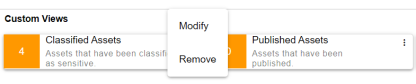
- Click Modify.
The Datasets Views page appears.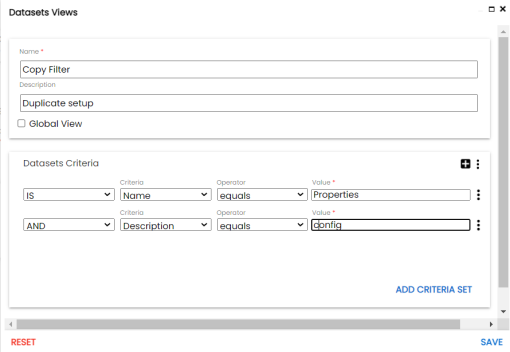
- Modify the required properties (name, description, and global view) of the view. Also, modify the Datasets Criteria as required.
You can also modify the order of the conditions configured in a criteria set. Click for a criteria set and use the following options:
for a criteria set and use the following options:- Move up
- Use this option to move criteria up within the Datasets Criteria set.
- Move down
- Use this option to move criteria down within the Datasets Criteria set.
- Remove
- Use this option to remove criteria from the Datasets Criteria set that is no more required.
- Click Save.
Apart from modifying the existing criteria set, you can add multiple criteria sets. To add criteria set, click Add Criteria Set.
The changes made to custom view are saved and the results based on the updated configuration are available on the Custom Views page.
|
Copyright © 2023 Quest Software Inc. |